Message boards : Number crunching : Job Information in Dashboard
Message board moderation
| Author | Message |
|---|---|
|
Send message Joined: 20 Mar 15 Posts: 243 Credit: 901,716 RAC: 0 |
As well as the very useful job information now available in the std_err report, when the task is done, you can also see the job results in Dashboard whilst the BOINC task is still underway and you can see the results of as many jobs as you want all in one place. 1. Find the submission date of the task. Go here and look at the TaskName, for example:- 160213_102826:ireid_crab_CMS_at_Home_MinBias_250evB The date is at the beginning, Feb 13th, 2016. 2. Go to Dashboard then to CMS/New Interactive view/Filters. 3. Under "Time Range and Sorting" In the "Site" box, type "t3_" (without the quotes), From the drop down list, click "T3_CH_Volunteer" Click "From". In the calendar-like display that appears click the day before the date you found in step 1. Click "Done". Click "Activities". From the drop down list click "analysis". 4. Click "Submit". When the Jobs... display appears, click "Table". 5. Click on the number in the column you want to investigate, e.g. "SiteFail" 6. You can order this list on any column by clicking on it. You can also sort this list on whatever you want, but only to one level deep. For example, Click on "IP" to select the column. Then type the IP address you want into the search box. Dashboard will start to sort the entries on the third and subsequent characters, so type slowly and you'll probably only need to type a few. This way you can see, for example, the outcomes of the failed jobs recorded at that IP. Note that the Job Number appears as "IdInTask". |
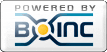
©2026 CERN