Message boards : News : New VM image and new console feature!
Message board moderation
| Author | Message |
|---|---|
|
Send message Joined: 1 Aug 14 Posts: 14 Credit: 884 RAC: 0 |
We have just updated the VM image. So please abroad your running jobs/wu's and get a new one. The new image should have improved stability and use your cpu cycles properly. As well we have included a new feature, so that you can now see information about the job, etc. on the consoles. (Similar to test4theory/vLHC) You can open the VM console by clicking on the CMS-dev job in your BOINC Manager and then on the "show VM Console"-button on the left. An rdp client should open automatically and connect to the VM. Once there you can look through the different consoles. They are as following: 1: Job output stdout [white] 2: JobAgent stdout [white] 3: top 4: Job output stderr [red] 5: JobAgent stderr [red] On Windows you can use Ctl-Al-F[n] to jump to the Consoles, on Linux you should try it with Alt-F[n] The output is still a bit messy, but pleas bear with us. A graphic version as in t4t is coming soon -- to a VM near you :D As well we were just successful, to run the VM on a Microsoft Surface, which is probably the first time ever that a CMS Job was run on a Surface :D |
 ivan ivanSend message Joined: 20 Jan 15 Posts: 1154 Credit: 8,341,880 RAC: 932 |
On Windows you can use Ctl-Alt-F[n] to jump to the Consoles, on Linux you should try it with Alt-F[n] You don't really need Ctl in Windows, Alt-Fn works as well. Note that to see the VM Console, you need to have the Extension Pack installed. As far as I'm aware this isn't included if you download the version from BOINC, you have to download and install it yourself. No harm in doing that anyway, it just prompts if you want to reinstall should it already be present. Make sure that the version you download matches the version of your VirtualBox installation.  |
|
Send message Joined: 11 Feb 15 Posts: 2 Credit: 100,541 RAC: 0 |
Hi after 10 hours mylatest WU failed (wu_1421836773_31_6) as did the previous Wus I have run a few days ago. Do I need to buy a Surface to be able to get successfull tasks ? :-( ... under "Your account" section there is not the usual link to the tasks status. No possibility to check what happened Lionel |
|
Send message Joined: 13 Feb 15 Posts: 1257 Credit: 1,014,861 RAC: 129 |
under "Your account" section there is not the usual link to the tasks status. No possibility to check what happened You will find your tasks here: http://boincai05.cern.ch/CMS-dev/hosts_user.php?userid=15 All tasks I've had and seen so far are resends from workunits created last year or in January this year and mostly all normal running tasks ended with: exceeded elapsed time limit I never saw a newly created workunit. |
|
Send message Joined: 11 Feb 15 Posts: 2 Credit: 100,541 RAC: 0 |
Crystal, thank you for the tip ! I am running another one ... will see how this one ends. |
 ivan ivanSend message Joined: 20 Jan 15 Posts: 1154 Credit: 8,341,880 RAC: 932 |
|
 Steve Hawker* Steve Hawker*Send message Joined: 6 Mar 15 Posts: 19 Credit: 142,109 RAC: 0 |
You can open the VM console by clicking on the CMS-dev job in your BOINC Manager and then on the "show VM Console"-button on the left. On OSX, BOINCmgr 7.2.42, when I click on the task "show VM console" does not appear. Do I need the latest BOINCmgr? Thanks! S. |
|
Send message Joined: 12 Sep 14 Posts: 65 Credit: 544 RAC: 0 |
You can open the VM console by clicking on the CMS-dev job in your BOINC Manager and then on the "show VM Console"-button on the left. You do need the VirtualBox Extension Pack installed for the VBox version you are running. |
 Steve Hawker* Steve Hawker*Send message Joined: 6 Mar 15 Posts: 19 Credit: 142,109 RAC: 0 |
You can open the VM console by clicking on the CMS-dev job in your BOINC Manager and then on the "show VM Console"-button on the left. Pretty sure I have that. Not sure how having it would make BOINC display the right button. |
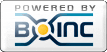
©2025 CERN